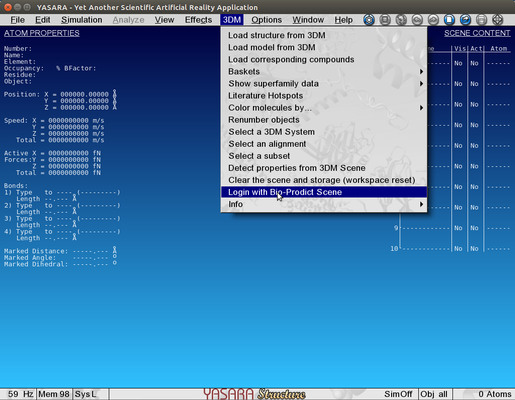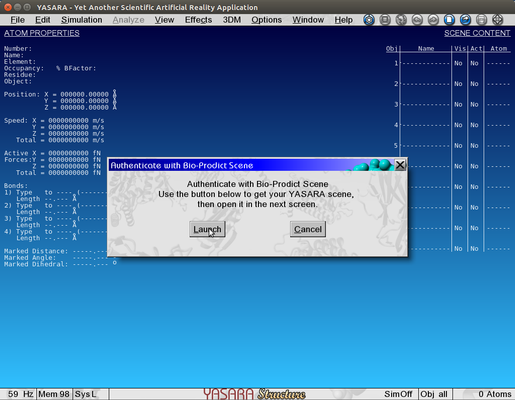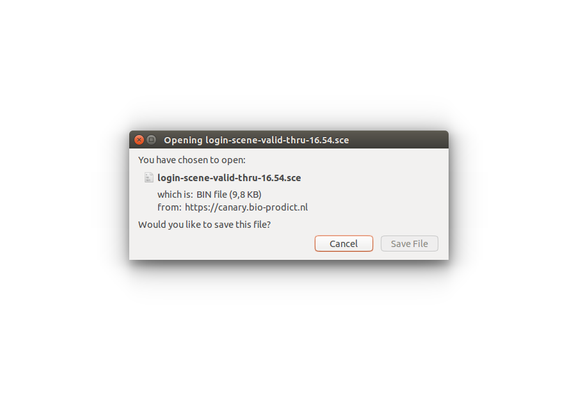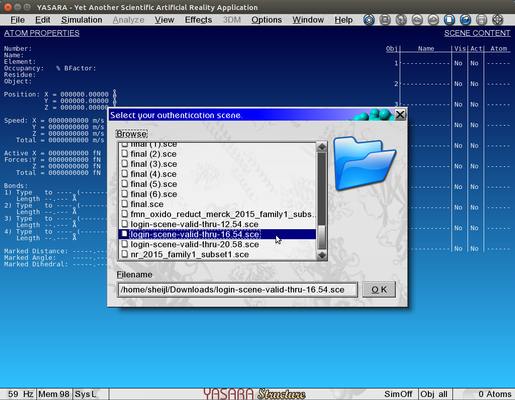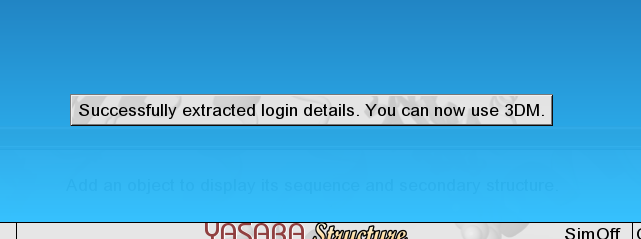1) With your 3DM plugin installed and correct server configuration, navigate to 3DM > Login with Bio-Prodict Scene
2) This window will pop up, allowing you to cancel and go back to your YASARA scene, or start the authentication process with the Launch button.
3) Once the launch button is pressed, your browser will open the login page. Authenticate yourself on this page, and a Download will start. Download the .sce file and store it somewhere you can find it later.
4) LoadScene.png - Once you have downloaded the .sce (scene) file, return to YASARA. A file selection dialog will have presented itself. Use this to open the scene file you have just downloaded.
5) Success.png - If you selected a valid scene file, YASARA will show a message that the extraction of authentication details was successful. You should now be able to use the 3DM plugin.
- Note: The plugin does not validate the expiry time of the tokens until the first 3DM action takes place. It is therefor recommended that you delete old authentication scenes, so that you won't accidentally attempt to log in using an expired scene.
- Note 2: This requires a very recent version of YASARA to work. Old versions contain a bug which crashes YASARA when a file selection dialog is shown. Please update the plugin through the YASARA update process instead of the manual install process as detailed on the documentation page.